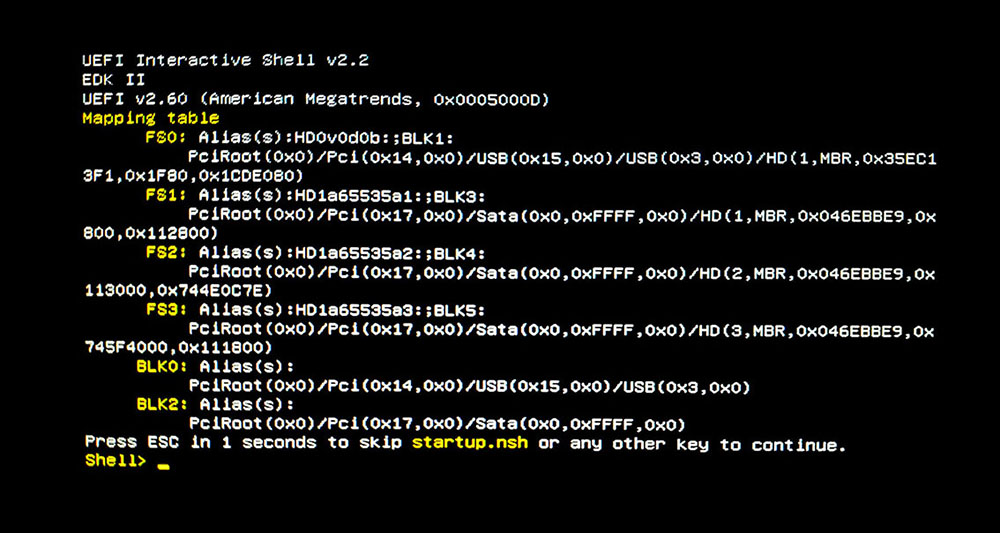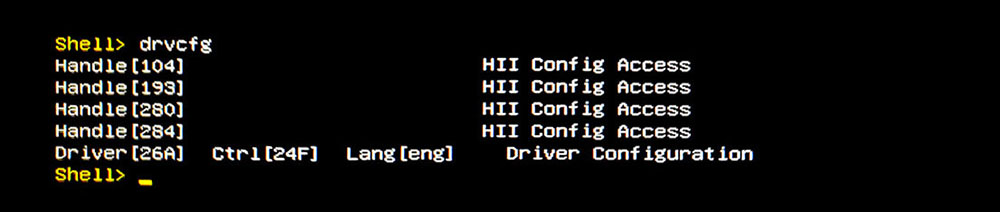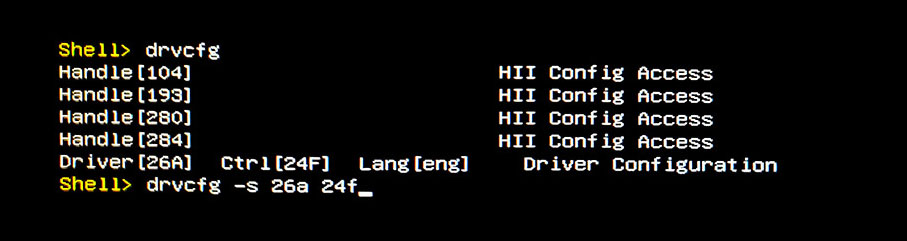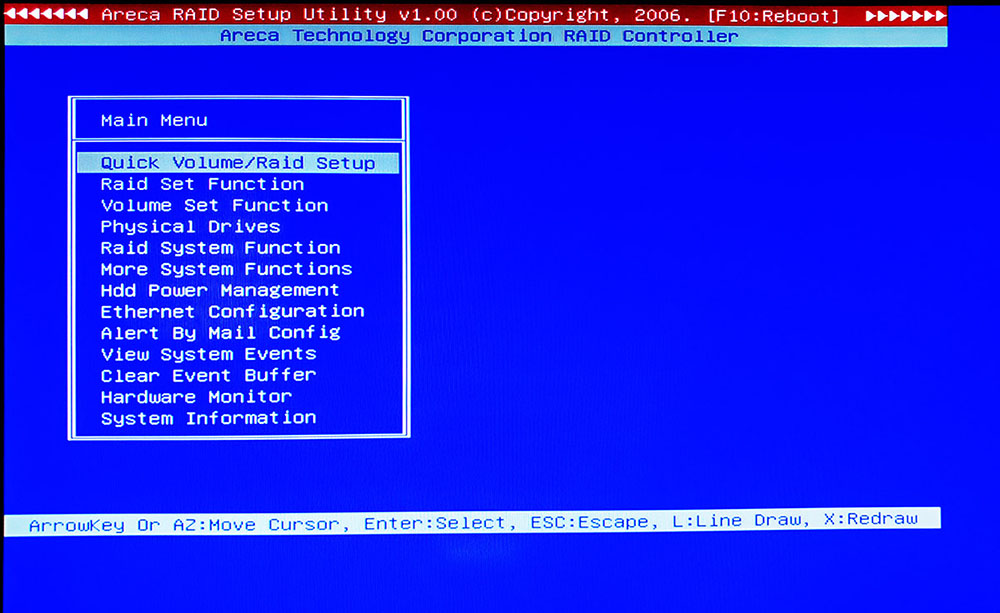To access the UEFI menu, create a bootable USB drive with UEFI Shell (X64):
- Format your USB drive as FAT32
- Create the following directory structure in the root of the USB drive
- /efi/boot
- Download the UEFI Shell (Shell.efi) from the following link
- For 64bit BIOS: https://github.com/tianocore/edk2/blob/UDK2018/ShellBinPkg/UefiShell/X64/Shell.efi
- Others BIOS: https://github.com/tianocore/edk2/tree/UDK2018/ShellBinPkg/UefiShell
- Rename the UEFI shell file to Bootx64.efi
- 32bit : Bootia32.efi
- Copy the UEFI shell (now Bootx64.efi) to the /efi/boot directory
- With the USB thumb drive inserted into any of the back-panel USB ports of the M/B board, boot the system into the EFI shell.
NOTE: Reboot to the USB drive (this will boot to UEFI shell).
- You may need to enable booting from USB in BIOS setup.
- You will need to disable UEFI Secure Boot to boot to the UEFI Shell.
- At the prompt type: ´drivers´ and press Enter, located under the Device mapping table.

-
At the prompt type: ´drvcfg´ and press Enter, driver configuration under the UEFI shell screen.

-
At the prompt type: ´drvcfg –s 26a 24f ´ and press Enter, areca McBIOS configuration under the UEFI shell screen